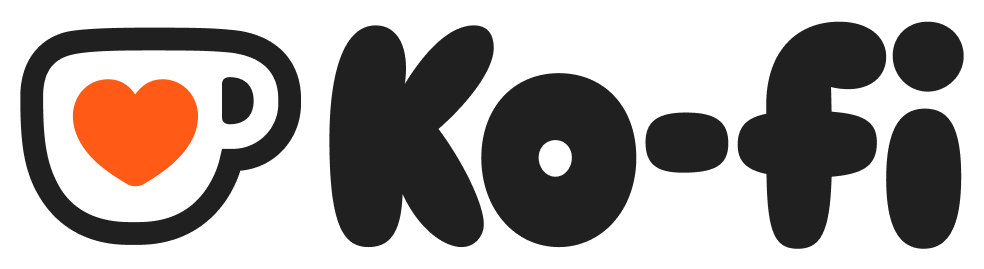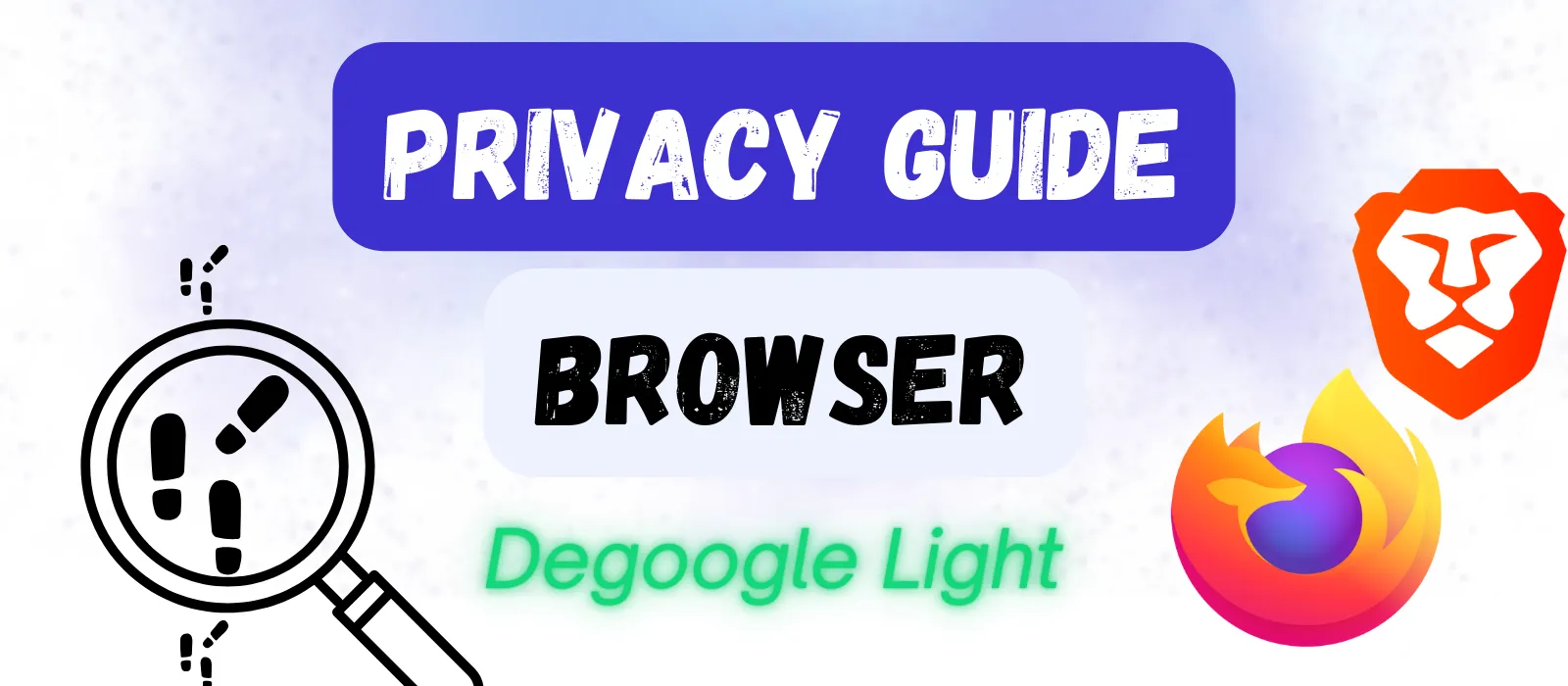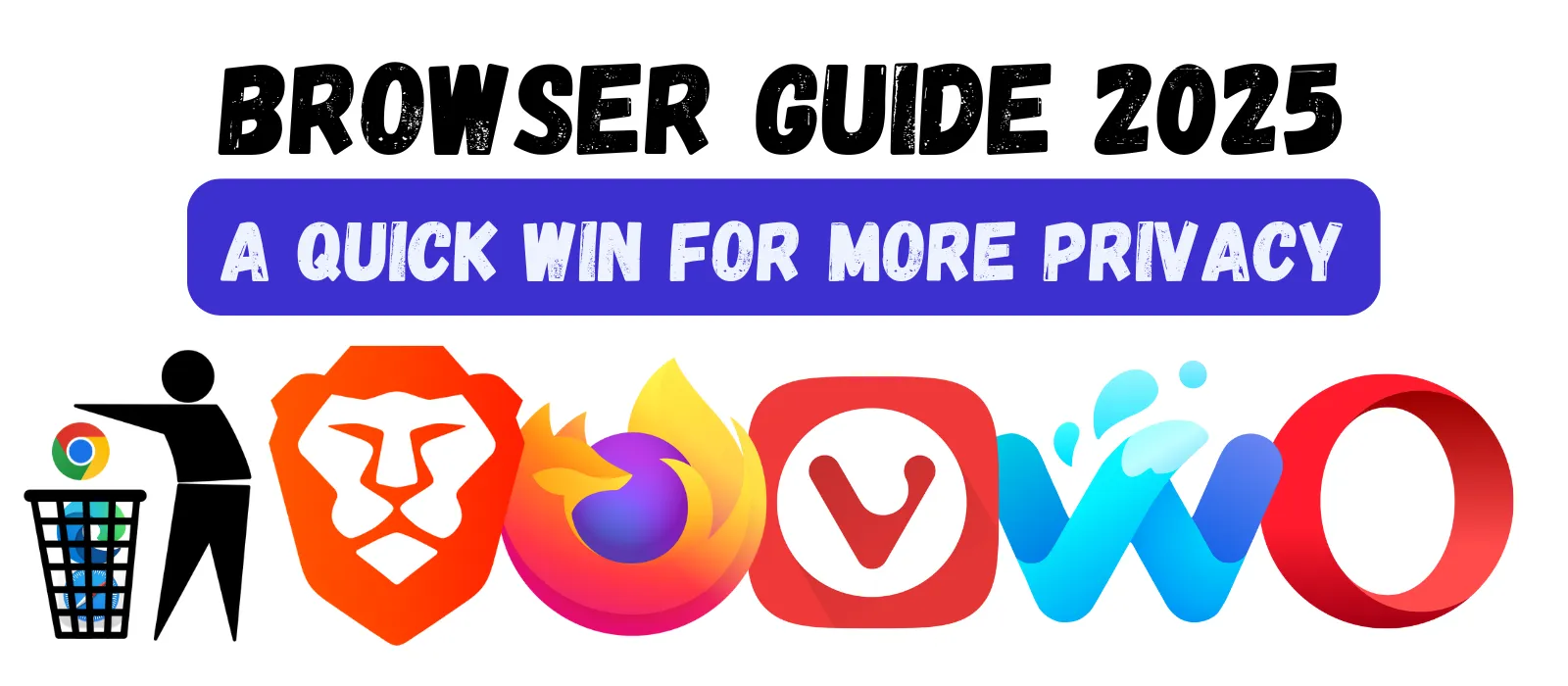
Changing Your Browser – PC & Phone
Changing your browser is one of the easist and most effective ways to degoogle your PC and/or Android phone. A quick download, a simple installation process and you’re off and running.
Why Change Your Browser?
Your browser is your gateway to the internet. It knows every website you visit, every search you make and often every form you fill out. For most people, that gateway is controlled by Google Chrome, which commands roughly 70% of the browser market and serves as a massive data collection tool for the world’s largest advertising company.
If you’re looking to reduce your dependence on Google’s ecosystem, switching browsers is one of the easiest and most impactful changes you can make. In contrast to some other degoogle steps, it has nearly no impact on how you use your devices.
This guide gives you some quick suggestions on which browser to choose, explains how to install it and provides some basic tips for getting started.
Stay in the Loop
Get updates on new guides, tools, and tips to help you degoogle your life.
The Browser Landscape: Your Options
Beyond Chrome, two other major Big Tech players have their own browsers: Microsoft offers Edge and Apple has Safari. Both come standard on their respective OSes (Windows and macOS). Together with Chrome, these three browsers account for about 90% of all browser usage worldwide.
While these two browsers are modestly better than Chrome when it comes to privacy, you didn’t come here for these three. So: What else is out there?
There are many options available. I cover some of the more popular options in my Browser Alternatives article.
My top two recommendations for most people would be Firefox and Brave. Both are relatively popular, offer strong privacy features and are intuitive to use. For the purposes of this guide I will walk you through the process of installing Firefox on your PC and Android devices, but the process is very similar for all other browsers.
PC Install Process
It is recommended to install your browser on your PC first and mobile devices second. The reasons for this is that many mobile browsers import key settings and data from the PC browser.
Step 1: Choose and Install
-
Pick your new browser and download it from official sources – that means going to www.firefox.com
-
Open the file to install your browser – Your computer may ask you if you REALLY want to open the file (if this happens, click yes)
-
Install it alongside your previous browser initially – Keep your original browser installed during the transition period
Step 2: Import Your Data
After the installation has finished on your PC, you usually see a kind of welcome/privacy notice window. As part of the setup, you will be asked if you want to import certain data from your previous browser, such as bookmarks, passwords, browsing history and more. Check the boxes that you want to import.
- Bookmarks: All the sites you’ve saved can be automatically copied over into the new browser.
- Passwords: If you have been using your browser to remember your passwords, don’t forget to tick this box!
- Browsing History: If you want to carry over your browsing history, you can tick this box. Generally, I would skip this one, but the choice is yours.
- Form autofill data: This usually is data such as your name, address and phone number that is often needed when filling out forms online. As this data is stored locally, I would generally tick this box.
- Payment methods: Browsers can save payment information, such as credit card information. If you use this feature, you can have the data copied over to your new browser.
- Extensions: Depending on what your previous browser was and which one you are replacing it with, you may be able to directly import your browser extensions.
Important: If you have been using your browser to remember your passwords and logins for various sites, make sure you tick the box to import your passwords. It will save you a great deal of headache! Also, you should consider using a password manager outside of the browser (such as Bitwarden or Proton Pass).
Should you have forgotten to tick a box, fear not! You can go into settings (click on the three horizontal lines in the upper right corner and click on “Settings”) and type “import” into the search bar. This will bring up the Import Browser Data option, which allows you to “redo” the import process. As long as you haven’t deleted your original browser, you can use this option.
Step 3 (optional): Setup Syncing Across Devices
If you use your browser on multiple devices (PC, phone, tablet), syncing allows you to share your settings, bookmarks and more with each device. In other words, you only need to setup one device and the others follow suit.
To enable this feature, you usually need to sign up for an account. With Firefox, it only requires an email address and a password.
In Firefox, the process is as follows:
- Open the menu (three horizontal lines in upper right corner) and click on “Sign in” at the very top of the menu.
- This will open a new page, where you are asked to enter your email.
- Once you have entered your email, you will be asked for a password.
- To complete the signup process, a 6-digit code will be sent to the email address you entered previously. Enter this code.
Now the sync feature is setup and you can add a device as soon as you have installed the app.
Android Install Process
Download the Firefox App
Since we are using Firefox as our choice for this guide, you can download the app from www.firefox.com or from the Google Play Store. If you are planning to use a different app, you can use our Browser Alternatives page to find the right homepage. For more advanced Degooglers, you can find browsers like Firefox in nearly all alternative app stores.
On the mobile version of Firefox, you will be asked a few questions following installation:
- Do you want to use the search widget? If yes, go for it. If not, choose “Not now”.
- If you want to sync and encrypt your data between devices. This is a very convenient feature that I would recommend for most users. It is the easiest way to import your data from your previous browser (see Step 2 above for reference).
- Do you want to enable notifcations? This is recommended, if you want to seamlessly move from one device to the next.
- Choose a color scheme and the placement of the toolbar/search bar (top or bottom).
Sync Device to Your PC
If you chose to enable syncing across devices, you can now complete the setup and add your Android device.
- To do this, tap on the three dots in the upper right hand corner of your device and select “Sync and save data”
- Next, go to your PC and open the menu in Firefox (the three horizontal bars) and select the first option. Then choose “Connect another device…”
- Now click on “I already have Firefox for mobile”. This will open a QR code to be scanned with your mobile device.
- Now you can tap on “Ready to scan” on your mobile device and scan the QR code.
- Now confirm the pairing on each device and voila, you’re all set up!
What’s Next?
You’ve degoogled your browser! That’s a great start! Now let’s degoogle it even more. These next two articles will show you how.