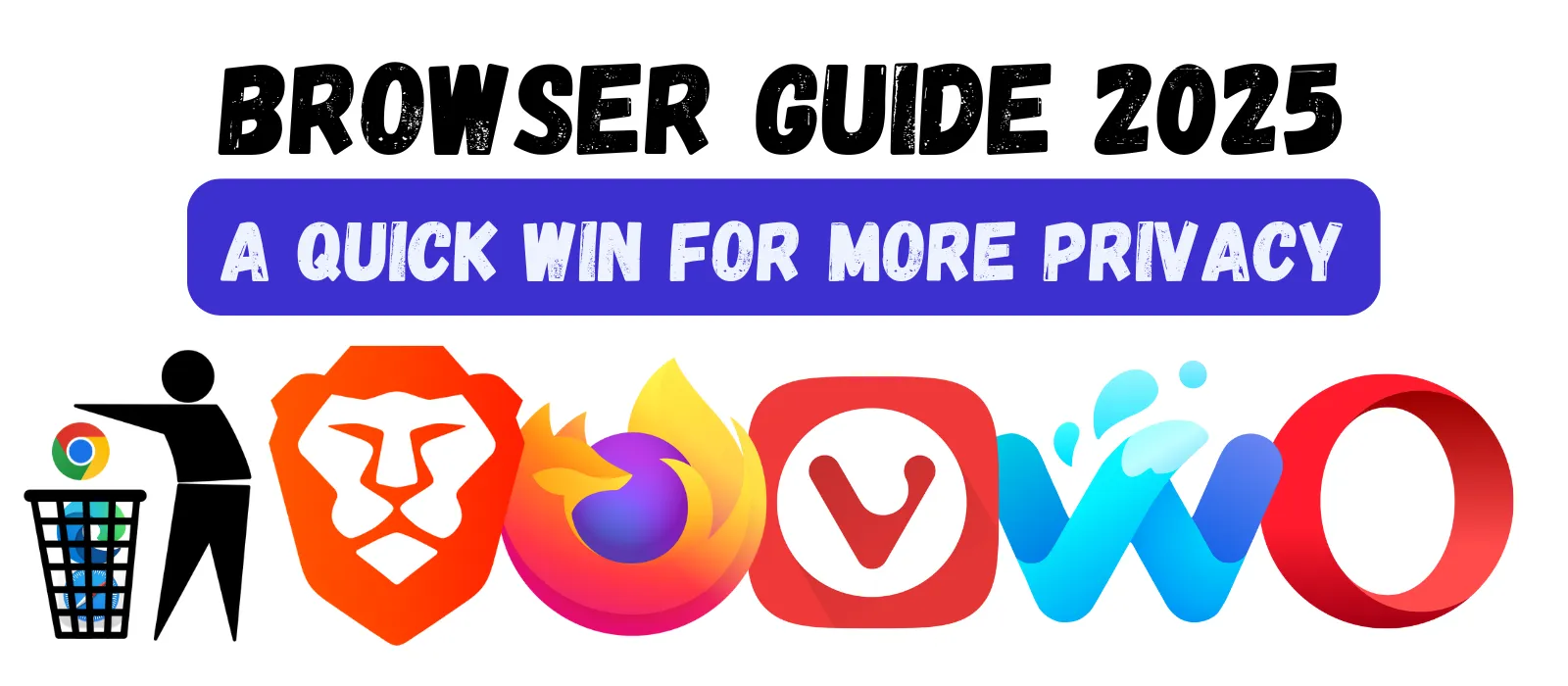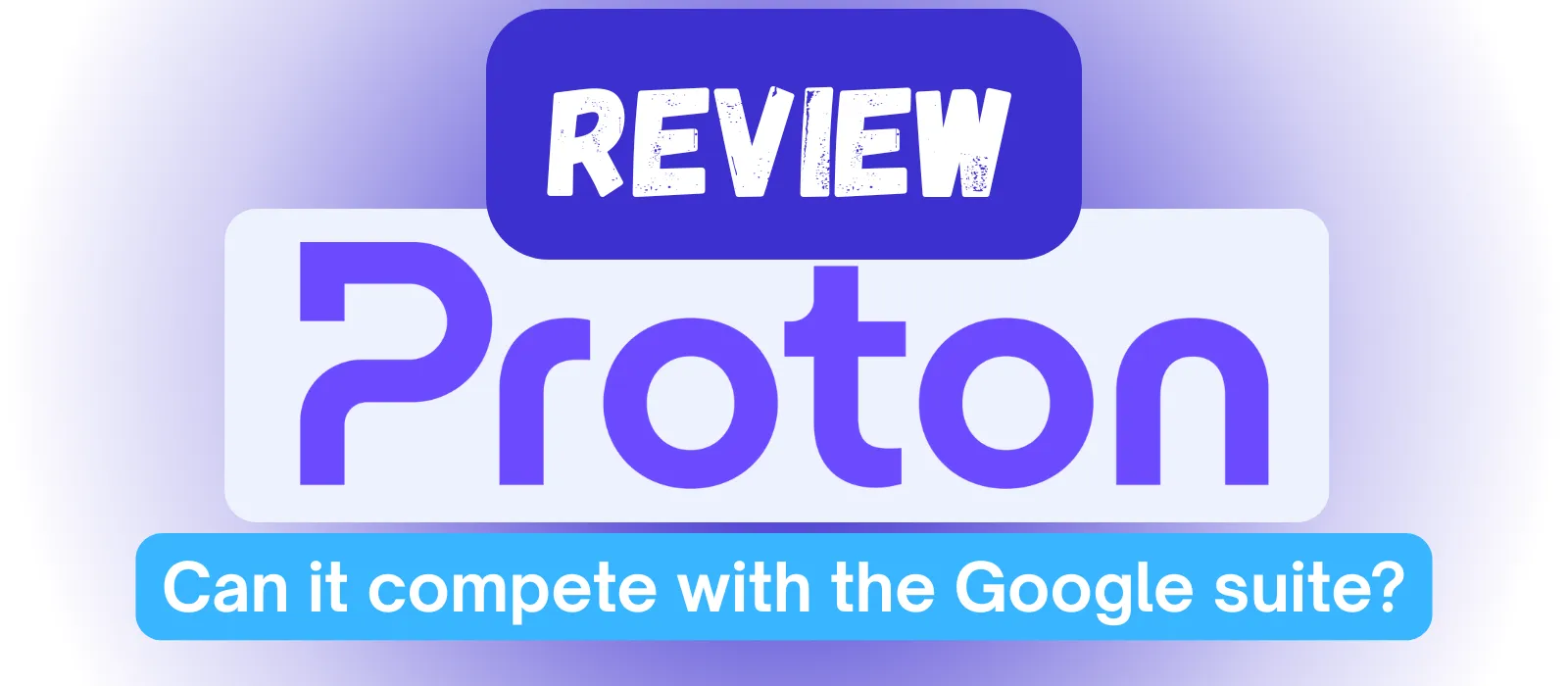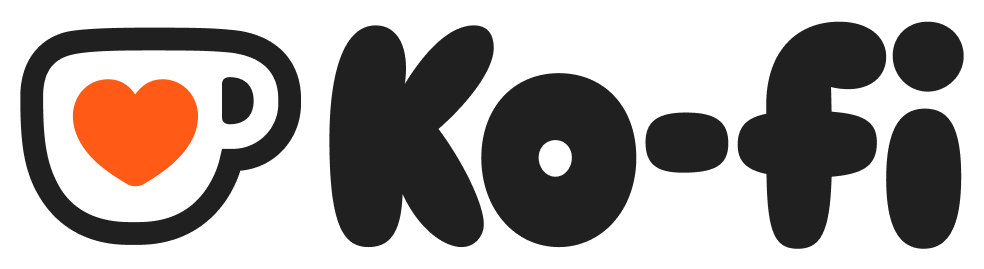Degoogle Your Life – Getting Started
The idea of breaking free from Google and the Big Tech world can seem both liberating and daunting. While there are various resources available to help you on this quest, few are designed with the average user in mind. This site was created with the goal of helping people without IT degrees navigate their own degoogling journey. I hope that you will find it useful!
Establishing the Foundation
You came to this site for a reason. Something has made you question whether you should stay in the comfortable and familiar digital ecosystems you have come to know over the years. Whatever it was – and it may be many things – you need to remember it. You need to internalize it. You need to be clear about your “why”.
Why am I doing this? What is it that bothers me about Google, Microsoft, Amazon, Facebook/Meta, Apple, Twitter/X and co.? What do I hope to gain from leaving?
Believe it or not, this could be the most important part of the whole process. If you try to degoogle your life based on some vague idea about “data privacy” or “corporate greed”, you may be tempted to give up at some point. The degoogling process can be challenging – and the key to overcoming challenges is having adequate motivation.
For me, it was/is a collection of reasons. For a quick summary of why I think degoogling is a good idea, see my article “Why Degoogle?”. But to put it very briefly here: At some point, I could no longer use Big Tech’s products and services with a carefree conscience. Each interaction felt tainted.
But here is what I want you to understand:
I need to remind myself of my own “why” nearly every day.
This journey can be rough. Depending on how far you want to go, the effort required to reach your destination may be considerable. It will change your relationship to technology, and will likely have some impact on your human relationships as well (e.g. how will we stay in touch if you no longer use Facebook/WhatsApp/X?). But if you are clear on why you are doing this – and can lean on that conviction when you need it most – you will be able to overcome any hurdles along the way.
Your Decision
Hopefully you aren’t second-guessing the whole project at this point, but if you are, let me provide some relief:
Degoogling doesn’t have to be an all-or-nothing proposition.
YOU decide how far this goes. YOU determine what kind of changes you are prepared to make. YOU choose for yourself how much convenience you are willing to give up.
Everyone has a different situation. I have 5 kids and work as a translator. My kids need certain programs and apps for their schooling; I need others for work. For the moment, I am willing to live with those compromises. Others might see those compromises as ruining the whole project – it depends on what your personal goals are.
Levels of Degoogling
It might be helpful to have a brief overview of some of the common reasons and goals when it comes to degoogling. Ask yourself where you land on this spectrum.
-
Degoogle light
This person wants to make some changes, while maintaining as much convenience as possible. If it is relatively easy and doesn’t come with too many trade-offs, they are willing to give it a go. -
Degoogle moderate
This person is more concerned about the practices of Big Tech, but also is aware of the challenge of getting fully degoogled. This person wants to go as far as they can, but has certain areas where they are willing to compromise (perhaps related to work, family, etc.). -
Degoogle hardcore
This person is committed to cause. They want to eliminate Big Tech in every possible area. They are willing to invest considerable time, money and effort into getting themselves fully degoogled. -
Cave man with tin foil hat
Just because I’m paranoid, doesn’t mean they aren’t watching you…
This blog is aimed mainly at the first two levels of this spectrum. The hardcore degoogler will also find plenty of useful info here, but those looking to absolutely lock down their tech and achieve privacy nirvana will likely find this site too tame. If you are looking for Edward Snowden-level privacy, I am not that guy.
This guide in particular is aimed at those in the “light” group or those who aren’t sure if they are ready for more serious changes. If you are in the moderate or hardcore camp, you can certainly follow the browser-related advice given here (if you haven’t made those changes already), but you’ll probably be looking to take more drastic steps (like a degoogled OS) when it comes to the Android-related advice.
Quick Wins
OK, so now we have our “why” cleared up. We know more or less what we are getting ourselves into. Now it’s time to get practical. Where should we start?
Change Your Browser
A browser is the program you use to “surf the web”. Chrome, for instance, is a browser made and maintained by Google. Edge is from Microsoft. Safari is Apple’s browser. If you are looking to limit your exposure to Big Tech, switching to a browser other than these three is an easy first step. There are many options available. I cover some of the more popular options in this article. For the purposes of this guide, I will use Firefox as our replacement browser, but the experience is very similar regardless of which browser you choose.
The first step is to download the browser. For Firefox, this means going to www.firefox.com and clicking on “Download Firefox”. Always download your browser from the official site to ensure you get the most up-to-date version for your system. Once the download is finished, click on the file to install your browser. As part of the setup, you will be asked if you want to import bookmarks and settings from your previous browser. Usually, the best thing to do here is say “Yes”.
Important: If you use your browser as your password manager make sure you allow the browser to import your passwords. It will save you a great deal of headache! Also, you may want to consider using a password manager outside of the browser (such as Bitwarden or Proton Pass).
Once you’ve made it through the introductory setup windows, you’re done! Now you can surf the web without giving Big Tech a constant stream of data related to you and your web-browsing habits. But we are just getting started.
Swap Search Engines
If there is one thing that we associate with Google, it’s “googling” something on the web. However, there are other ways to search for answers on the internet besides Google – many of them in fact. But Google has a vested interest in keeping you from taking this step. Indeed, Google paid Apple USD 20 billion just to be the default search engine on Apple devices. That gives you an idea of how valuable your search information is to these companies.
Google has a roughly 90% share of the search engine market globally. Bing (Microsoft’s search engine) is second with about 4 – 5% market share. To degoogle our search experience, we want to use something other than those two. You can read this article to learn more about the various options that exist.
To change your search engine, you need to open your browser settings. There, you will usually see a section entitled “Search”. Here, you can select your default search engine. DuckDuckGo is a solid option that provides similar performance to Google in most areas and is often pre-loaded on many browsers as an option. You are free to choose whichever you like. And just like that, you have severed another chain tying to you to the Big Tech overlords.
Further Browser Settings
Changing your browser and setting it to use a different default search engine are a great start for anyone looking to move away from Big Tech. But there are more changes and tweaks we can make to the browser to make it even more private, secure and degoogled.
Use an Ad Blocker
One of the ways that Google and other companies track you is by placing code in ads and websites that monitor your behavior online. By using ad-blocking browser extensions (like uBlock Origin), you cut off some of the most powerful tools these companies have for keeping tabs on your digital life. To do this in Firefox, for example, you would open your settings menu and select “Add-ons and themes”. Using the search bar at the top of the screen, type in uBlock Origin. Select the corresponding extension and click on “Add to Firefox”. A window might pop-up to ask you to allow certain permissions for the extension. Select “Add” and you are good to go. If you’ve never used an ad-blocker before, prepare to be amazed. You will now encounter vastly fewer ads on the web while further enhancing your privacy.
Surf in Private Mode
Private mode deletes your internet history and cookies when you close the browser – and starts fresh when you reopen it. This can be tedious if you visit many sites that require a login, but for general surfing, there is generally no difference in the experience. To surf in Private Mode in Firefox, you can right click on the Firefox icon in your taskbar, and select “New private window”. If you already have Firefox open, you can also open your settings menu and select the same option there.
Use Browser Privacy Features
Most browsers have security and privacy features that are optional for users and are often not enabled by default. These include options like “Do Not Track” and “Do Not Follow” functions that automatically send a message to websites that should keep them from tracking you. Though the effectiveness of these features is limited, it is certainly a step in the right direction.
Other features can include Enhanced Tracking Protection that can block various tracking technologies, HTTPS mode (which ensures encrypted connections to websites) and DNS settings (the technology that ensures you arrive at the website you type into your address bar).
Repeat for All Devices
Generally, any device you use to browse the internet has a browser and a search engine. So you can repeat many of these steps on each device. Most browsers also offer an option for syncing your settings and passwords across devices. If you set this up, it can make the process that much simpler and is particularly recommended if you have several devices.
Android-specific Tips (Phones and Tablets)
These tips will help reduce the flow of data from your devices to Google and co. They will not completely stop it, as this is only possible by changing your devices’ operating system from normal Android to a degoogled version of Android. But not everyone is able or willing to do that, so these suggestions should be helpful in such scenarios.
Turn off Location Sharing for Google Maps
If you have Google Maps installed on your device and give it full location permissions, it will track your every move. You can either turn off Location in your quick settings to turn it off completely or adjust the settings for Google Maps by long pressing on the app icon, and selecting App Info. Once there, open the permissions page and select “Location”. Pick anything but “Allow it all the time”.
Kill the Assistant
Whether Siri, Google Assistant, Gemini or Copilot, these assistants often come with wide ranging privileges regarding data access. Ideally, you can simply uninstall the app. Sometimes, this isn’t possible. If not, go into your assistant settings and disable as many permissions as possible. Also disable any “wake word” options like “OK Google” that are used to launch the assistant.
Uninstall or Disable Apps
Some Google apps are optional and can be uninstalled like any other app. If you’re ready to do so, go ahead and uninstall them. Some apps, like Google Calendar, cannot be uninstalled on normal Android devices. However, there is the option of “disabling” the app. To do this, simply long press on the app and select “App info”. Here, you can “disable” the app as well as modify its permissions.
Check App Permissions
This is probably the most powerful tool one has on a normal Android device. There are various ways to check app permissions (one being the app-by-app approach described above), but the easiest method is to go to the Privacy Dashboard (in newer versions of Android) in the “Security & privacy” section of your device settings. Here, you can see which apps have what permissions – such as access to your contacts, location, camera, microphone and more. Again, some permissions are required for certain core apps, but in most cases, you can decide for yourself which apps can access what.
Slowing the Flow of Data
These may seem like small changes, but if you do all of the steps we just covered, you’ve drastically reduced the amount of data that Google and its Big Tech brethren can collect about you. Yes, there is still much more that could be done, but you’ve made real progress and haven’t sacrificed much in terms of convenience either. If you are on team “Degoogle Light”, you are well on your way to accomplishing your mission.
If you made it through this guide and are ready to continue the journey, this site should have plenty of material to keep you moving forward. To close out this starter guide, here are 5 ways to maintain momentum and prepare for the next phase of degoogling.
Next Steps
Replace one or more single purpose apps
Do you like to take notes with Google Keep or Microsoft’s OneNote? Try to find a degoogled solution that works for you (perhaps Obsidian or Notion?). Do you use Google Maps for directions? Try Magic Earth or OpenStreetMap. Or peruse the Alternatives section of this website for more ideas.
Download and install a privacy-respecting messenger app
Signal, Threema, Telegram – you have some choices (for more detail, read this). Functionally, these apps can do anything that WhatsApp can – they just don’t have the same massive user base. You may need to convince some people to make the move with you or use multiple apps for awhile.
Plan your exit from Big Tech social media platforms
Facebook, Instagram, Twitter, LinkedIn, YouTube
Completely leaving these platforms can be a huge step if you’ve been a heavy user or use them to stay in touch with friends and loved ones. Here, the next step is not to delete your profiles, but to start planning your exit. Inform friends and key contacts that you are considering leaving the platform. Maybe get them to sign up for your messenger app of choice from step 2. Or consider privacy-friendly alternative social media platforms (e.g. Bluesky or Mastadon). You could sign up for one and test it out.
Consider changing your email provider
This is actually a big one, so it is best to start planning ahead. For people who have gotten used to the convenience and versatility of Gmail and the other apps in the Google ecosystem (Calendar, Drive, Keep), I can recommend Proton. This is what I use and I have been pretty happy with the experience so far. For a deeper dive, read my review. However, there are many options out there, so depending on your needs (price, level of privacy, etc.), you may prefer a different provider.
Android alternatives
If you are considering a full degoogle, it may be time to learn about alternative OSes for your Android phone. The technical side of switching is actually rather straightforward. The harder part revolves around adapting to the changes that a degoogled OS brings – such as how you install apps and certain compatibility issues. For more details, see our roundup of alternative OSes (coming soon).
That’s all for this guide, but you can find much more on this site to support your degoogling journey. If you found this guide helpful or have any comments or feedback, I’d love to hear from you. Use the contact options at the bottom of the page to drop me a line.
Recommended Reads
If you want to know more about your options regarding browsers, check out my Browser Guide below.
For those looking to move from Gmail to a new mail provider, I would recommend my Proton Review, where I cover the various features of Proton’s growing ecosystem.